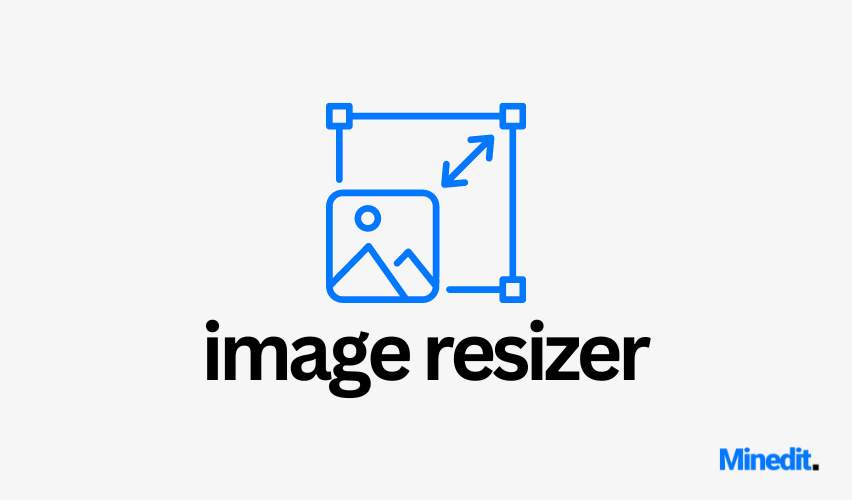Resize Image (PNG, JPEG, WebP, GIF) - Image Resizer
The Image Resizer is a tool that simplifies the process of resizing images. Whether you’re looking to resize an image for social media, adjust dimensions for a website, or reduce the file size for better performance, an image resizer can handle it all. Let’s dive deep into how our tool works, its features, and why it’s essential in today’s digital age. We will also explore common use cases, technical intricacies, and tips for getting the best out of this powerful Resize Image tool.
What is an Image Resizer?
An image resizer is a software application or online tool that allows users to change the dimensions (width and height) of an image. But it’s not just about making an image smaller or larger. A great Resize Image tool retains image quality, reduces file size efficiently, and can even allow for adjustments in formats, such as JPEG, PNG, or WEBP.
In today’s visual-driven world, resizing images is crucial for web developers, content creators, graphic designers, and even casual users. Whether it’s optimizing images for faster loading websites or resizing personal photos for social media uploads, an image resizer tool is a necessity.
How Does the Image Resizer Work?
Our Resize Image tool works entirely in your browser, meaning that no files are uploaded to a server. This is achieved by utilizing JavaScript and HTML5’s canvas feature to modify the image’s dimensions. When a user uploads an image, it is read using the FileReader API. The uploaded image is then drawn onto a canvas where the resizing occurs.
Once the image is resized, it is displayed on the screen as a preview. If the user is satisfied with the result, they can download the resized version directly from their browser. This process ensures privacy and security, as none of your data or images are stored or processed on external servers.
Want to learn more about FileReader API and its benefits for client-side image manipulation? You can check out some beautiful articles on MDN Web Docs that explain how this technology works in modern web browsers.
Features of the Image Resizer
Our Resize Image tool includes several notable features:
- Real-Time Preview: As soon as an image is uploaded, the dimensions and file size are displayed. You can also see the changes happening live as you adjust the image using the slider or manually edit the dimensions.
- Aspect Ratio Control: Maintaining the original aspect ratio of an image is critical for avoiding distortion. Our image resizer comes with a checkbox that, when enabled, ensures that resizing an image maintains its proportions.
- Percentage Resizing: Use the slider to adjust the image by a percentage of its original size, which is useful for quickly scaling images down or up without worrying about exact dimensions.
- Manual Dimension Input: For more control, you can manually input fresh width and height values. The aspect ratio control will keep the proportions consistent if you prefer.
- File Size Estimation: The tool estimates the file size of the resized image in real-time, which helps users choose the best dimensions to reduce file size for faster website performance.
- Multiple Image Formats: The Image Resizer supports common image formats such as JPEG, PNG, and WEBP. This flexibility allows users to work with different image types depending on their needs.
- Secure & Private: Since all the processing happens in your browser, your images are not uploaded to any server, ensuring your privacy. This makes the tool ideal for sensitive or personal images.
For those interested in how this works behind the scenes, you can explore more about how client-side image processing tools work by visiting Stack Overflow.
Why Should You Use an Image Resizer?
There are several reasons why using an Image Resizer is beneficial:
- Website Optimization: Large images can slow down your website’s loading time. By resizing and compressing images, you improve your website’s performance, which is crucial for both user experience and search engine rankings.
- Social Media Compatibility: Different platforms require specific image dimensions. For example, Instagram, Facebook, and Twitter each have recommended image sizes for posts, stories, and profile pictures. Resizing your images to fit these guidelines ensures your content looks professional and optimized for the platform.
- Storage Management: By resizing and compressing images, you can significantly reduce the file size, saving valuable storage space on your device or cloud storage.
- Email Attachments: Many email platforms have file size limits. Resizing an image reduces its file size, making it easier to send large images as email attachments.
Real-World Applications
- E-Commerce: Online store owners need optimized product images that load quickly but still maintain high quality. By using our Resize Image tool, they can adjust image dimensions for product listings, banners, and marketing materials.
- Content Creators: Bloggers and website owners often need to resize images to fit within specific post formats. A tool like ours helps them quickly adjust images while keeping the visual quality intact.
- Education: Teachers and students may need to resize images for presentations, reports, or assignments. With the Resize Image tool, they can quickly adjust images to fit within their projects without losing quality.
For example, check out this informative piece on image optimization for e-commerce websites at BigCommerce to learn more about why resizing is crucial for online retailers.
Tips for Using the Image Resizer
Here are some quick tips for getting the most out of the Resize Image tool:
- Maintain Aspect Ratio: Keeping the aspect ratio locked will prevent your image from becoming distorted. Only unlock this option if you are sure you want to stretch the image in a specific direction.
- Check Image Quality: After resizing, inspect the image quality to ensure there’s no big loss of detail. Resizing smaller images to larger dimensions can sometimes cause pixelation, so it’s best to start with the highest quality version of an image.
- Resize in Small Increments: When using the slider, resize the image in smaller increments to avoid drastically reducing the quality or dimensions.
- Use Appropriate Formats: Choose the correct file format for your image. JPEG is beautiful for photographs, while PNG works better for images with transparency. WEBP is an efficient option if you need to keep file sizes low while maintaining image quality.
How Image Resizing Affects SEO
Did you know that image size affects SEO? Large image files can slow down your page load time, which in turn can hurt your rankings on search engines. Resizing your images not only improves website performance but also boosts your search engine rankings. Google has emphasized the importance of fast-loading pages in its ranking algorithm, so it’s worth the time to ensure your images are optimized.
If you’re serious about boosting your SEO, you can learn more about image optimization and its impact on SEO by visiting Moz.
How to Resize Images Without Losing Quality
Maintaining image quality while resizing is often a challenge. However, with a well-designed Resize Image tool, you can minimize quality loss. Here’s how to ensure your resized images look sharp and clear:
- Start with a High-Resolution Image: Resizing an already low-resolution image will degrade its quality further. Always begin with the highest resolution available.
- Use Lossless Compression Formats: If image quality is your priority, using PNG or WEBP formats ensures minimal loss in quality after resizing.
- Resize Gradually: Instead of making drastic size changes, resize in smaller increments to maintain image clarity.
Learn more about image resizing techniques from Adobe’s detailed guide on resizing images.
The Importance of Privacy and Security in Image Resizing
When dealing with sensitive images, privacy and security become top priorities. Many online image resizing tools upload images to a server for processing, which may expose your data to potential breaches or unauthorized access. Our Resize Image tool circumvents this risk by handling all processing locally in your browser. This means your images are never uploaded, providing an extra layer of security.
To dive deeper into privacy concerns when working with images online, explore this detailed privacy guide.
Conclusion
The Image Resizer tool is an indispensable utility for anyone working with digital images, whether you’re a web developer, photographer, content creator, or casual user. It provides an easy, efficient way to adjust image dimensions, reduce file size, and ensure optimal performance without sacrificing quality. Whether you’re resizing images for web use, social media, or email attachments, our Resize Image tool offers everything you need—all from the comfort of your browser.
Be sure to explore more about image management at Minedit for a wide range of other resources, tools, and guides on managing your images effectively.