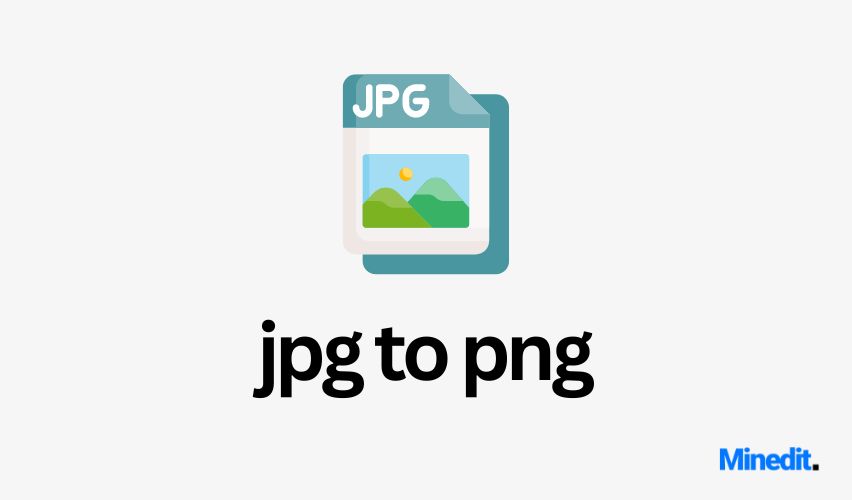Upload your JPG image and convert it to PNG.
In today’s digital landscape, converting between different image formats is a common necessity. Whether for optimizing web performance, ensuring compatibility across different platforms, or improving image quality, being able to switch between formats like JPG and PNG is crucial. One of the most commonly needed conversions is from JPG (or JPEG) to PNG. This blog post aims to provide an in-depth understanding of the JPG to PNG converter process, explaining why, how, and when to convert images, along with detailed insights into each format.
Introduction to Image Formats
Before diving into the conversion process itself, it’s important to understand the key differences between the JPG and PNG image formats. Each format has one of a kind characteristics that make them suitable for different purposes.
1. JPG (Joint Photographic Experts Group)
- Lossy Compression: The JPG format is best known for its lossy compression, meaning some image data is discarded to reduce file size. This compression is beneficial for web use, where smaller file sizes can reduce load times and bandwidth consumption.
- Best for Photographs: JPG works best with photographs and complex images. It supports millions of colors, making it ideal for images with a high level of detail.
- Small File Size: Due to its compression techniques, JPGs are typically much smaller in file size compared to other formats. However, repeated editing and saving of a JPG can degrade its quality over time.
2. PNG (Portable Network Graphics)
- Lossless Compression: PNG files use lossless compression, meaning no data is lost during compression. This results in a higher-quality image, albeit with a larger file size than JPG.
- Transparency Support: One of PNG’s most big advantages is its support for transparency. PNG files can contain transparent backgrounds, which makes them ideal for use in graphic design and web applications where layering of images is required.
- Best for Graphics and Logos: PNG is commonly used for logos, icons, and images that require transparent backgrounds. It’s also popular for saving charts, text-heavy images, or images where sharp lines and clear quality are essential.
Why Convert from JPG to PNG?
Although JPG files are widely used due to their small size and compatibility, there are specific cases where PNG is the preferred format. Below are some of the primary reasons why you might want to convert a JPG to PNG.
1. Need for Transparency
One of the most common reasons for converting a JPG image to PNG is the need for a transparent background. JPG does not support transparency. If you’re working on a design project and need to layer an image without a solid background, converting it to PNG is essential.
For example, logos and icons often need to be placed on different backgrounds, and maintaining a transparent background is crucial for professional-looking results.
2. Avoiding Quality Loss
Since JPG uses lossy compression, saving or editing a JPG repeatedly can result in visible degradation of the image quality. Each time you save a JPG, data is discarded, and the image becomes pixelated or blurry over time. PNG files, on the other hand, use lossless compression, which preserves the quality of the image.
If you have an image that you need to edit or re-save multiple times without losing quality, converting the JPG to PNG ensures that no data will be lost, and the image will remain crisp.
3. Better for Text and Sharp Lines
While JPG excels in handling photographs and images with smooth transitions between colors, it can struggle with sharp lines, text, or graphics that need to maintain clarity. When working with images that have a lot of text, line art, or sharp contrasts between colors, PNG tends to perform better as it preserves every pixel.
4. Need for High-Resolution Printing
When working with images for print, especially those that contain text or sharp graphics, you may need to maintain the highest possible quality. JPG compression can introduce artifacts into the image, making it unsuitable for print at times. Converting the image to PNG helps maintain the integrity of the image.
How to Convert JPG to PNG
There are many ways to convert a JPG image to PNG. You can use online tools, graphic design software like Photoshop, or, as in this case, a custom-built converter using PHP with Gmagick. The advantage of building your own converter is that it offers flexibility, automation, and control over the conversion process.
1. Using Online Tools
Numerous websites offer free JPG to PNG conversion. These tools allow you to upload your JPG file, convert it to PNG, and then download the fresh file. While convenient, they have several drawbacks:
- Limited File Size: Free online tools often restrict the size of the images you can convert.
- Privacy Concerns: Uploading sensitive or private images to third-party websites can raise privacy issues.
- No Batch Processing: If you have many images to convert, online tools can be time-consuming as most only allow one image at a time.
2. Using Graphic Design Software
Programs like Adobe Photoshop or GIMP (a free alternative) provide an option to save or export images in various formats, including PNG. While this method gives you complete control over the conversion process, it can be overkill if you just want to perform a quick conversion. It also requires installing and learning potentially complex software.
3. Using PHP and Gmagick
For developers, the most flexible and efficient option is to build your own JPG to PNG converter using a server-side language like PHP, combined with an image manipulation library such as Gmagick. This method provides:
- Full Automation: You can convert images automatically by integrating this tool into a website or a larger image-processing pipeline.
- No File Size Limits: You’re only constrained by your server’s resources.
- Privacy and Security: Images are processed on your server, ensuring no third-party access to your files.
In the example provided, we used PHP and the Gmagick library to handle the conversion process entirely on the server side.
The JPG to PNG Conversion Process with Gmagick
In the example code provided, the process of converting a JPG to a PNG is handled as follows:
- Front-End Upload: The user selects a JPG image through an HTML file input. The file is read on the front end using JavaScript’s
FileReaderAPI, which allows the image to be displayed as a preview and its data to be sent to the server for processing. - Sending Image Data: Once the user clicks the “Convert” button, the image data (in base64 format) is sent to the server via an AJAX request. This ensures that the entire process happens asynchronously, without requiring a page reload.
- Image Conversion Using Gmagick:
On the server side, PHP receives the image data. The Gmagick extension is then used to load the image and convert it to PNG format. The critical step here is usingsetimageformat('png')to specify the output format. Gmagick processes the image in memory and prepares it for download. - Download: Once the image has been converted, PHP sends it back to the browser, and the user is prompted to download the converted PNG file.
Advantages of the PHP-Gmagick Approach
- Automation: Once set up, this converter can automatically process images without any user interaction beyond uploading the file.
- Speed: The server-side processing ensures fast conversion, especially when handling large batches of images.
- Flexibility: As a developer, you have complete control over the conversion process. You can modify the script to handle batch processing, resize images, or apply additional filters.
- Security: Since the process occurs on your own server, the risk of sensitive data exposure is minimized. You can further enhance security by ensuring that only authorized users can access the conversion tool.
Potential Challenges
While creating a JPG to PNG converter using PHP and Gmagick offers many benefits, there are some challenges to consider:
- Server Load: Converting large images, especially in batches, can put a big load on your server. You must ensure that your server has enough resources to handle the processing.
- File Sizes: PNG files tend to be larger than JPG files due to lossless compression. If your system or users rely heavily on file size, be aware that this conversion will increase the file size.
- Transparency Management: While converting to PNG offers the advantage of supporting transparency, this won’t be relevant for images that originally have a solid background. In such cases, further editing might be required to remove the background.
Conclusion
In summary, converting from JPG to PNG is often a necessary task for maintaining image quality, supporting transparency, and ensuring better clarity for text or sharp-edged graphics. While numerous tools and software options are available for performing this conversion, using PHP and Gmagick provides a flexible, secure, and automated way to handle image conversion tasks.
With the example provided, developers can create a streamlined user experience for converting JPG images to PNG without compromising quality or security. This method is especially useful for websites, apps, or content management systems that need to handle large volumes of images in an automated fashion.
By understanding the differences between JPG and PNG, and when it’s best to use each format, users and developers alike can make informed decisions about which image formats to use for their specific needs. Thanks for visiting Minedit!